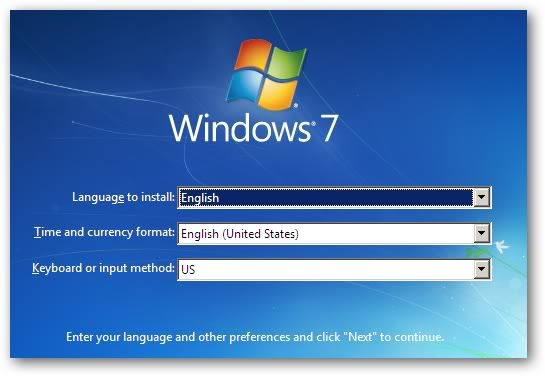Wp-comment-notifier is a small free app for Windows that lets you easily view, approve, reply to, and delete comments from your WordPress blog. Whether you have a free WordPress.com blog or are running WordPress on your own server, this tool can keep you connected to your comments. Unfortunately it only lets you manage comments at one blog, so if manage multiple WordPress-powered sites you may find this a downside. Otherwise, it works great and helps you stay on top of the conversation at your blog.

Unfortunately it only lets you manage comments at one blog, so if manage multiple WordPress-powered sites you may find this a downside. Otherwise, it works great and helps you stay on top of the conversation at your blog.
Get notified with wp-comment-notifier, Download the wp-comment-notifier and install as usual.
Run it once it’s installed. Enter your blog address, username, and password when prompted.
Wp-comment-notifier will automatically setup your account and download recent comments.
Finally, enter your blog’s name, and click Finish.
Review Comments with wp-comment-notifier, You can now review your comments directly by double-clicking the new WordPress icon in your system tray.
The window has 3 tabs…comments, pending, and spam.
Select a comment to reply, edit, spam, or delete it directly from your desktop.
If you select Edit, then you can edit the HTML of the comment (including links) directly from within the notifier.
You can approve or permanently delete any spam messages that are caught by your blog’s spam filter.
Whenever new comments come in, you’ll see a tray popup letting you know how many comments are waiting to be approved or are in the spam folder.
Click the popup to open the editor.
Now, you can directly approve that pending comment without going to your WordPress admin page.....
Read The Full Article HERE
Read more!